The perfect gaming TV: three game-changing aspects to look out for
The best TV to watch movies isn’t necessarily the best one for your game console. Read on to find out what to look out for when you’re buying your next TV.
Imagine you pay a small fortune for a new TV, only to find out that motion blur and input lag make it impossible to beat you opponents at Battlefield. What a nightmare!
The good news is: This isn’t going to happen to you. No way. Here’s all you need to know about buying a TV that’s ideal for gaming.
First and foremost: input lag

You like to play first-person shooter, racing games or football simulations online? If so, this is the paragraph you’re looking for. When it comes to online gaming, input lag (the delay between pressing a button and seeing the game react) is key. The lower this lag is, the better you’ll perform.
Think of a first-person shooter game: If it takes 30 milliseconds from when you press the fire button to when your character actually fires a shot while it only takes 20 milliseconds with your opponent, your chances of surviving are rather slim. Even if you fire at the same time, you’ll be hit first – exactly 10 milliseconds before your opponent is hit.
This makes it clear why input lag is so important. Even though it’s only a matter of milliseconds, in many games, this lag decides between winning and losing. So what’s an acceptable input lag for a gaming TV? 50 milliseconds is considered the upper limit of the acceptable range. Above that, gaming is just not as much fun. Professional gamers would never go for a TV with more than 30 milliseconds input lag.
Secondly: What’s the game mode for?
The game mode also helps reduce the input lag. The information that’s transferred from the console to the TV includes colour display, anti-aliasing and contrast range. The more information is included, the longer it needs to be processed – and the larger the input lag. Your TV receives these signals and runs them through several image optimisation programmes before you get to see the final image.
This is where the game mode comes into play. Game mode reduces or even eliminates unnecessary image enhancing processes that might be required if you’re watching a movie, but not when you’re playing a video game. As a result, processing time and input lag are reduced.
«Wait a minute», you might be thinking, «why spend a lot of money on an expensive gaming console with 4K resolution that supports HDR if game mode reduces image quality again?». Fair point. A gaming TV boasts good image quality, even if it’s in game mode. Game mode only reduces image optimisation that isn’t required for gaming and keeps the quality that you need (see video above).
Nevertheless, if you’ve set your mind on a TV, you’re better off trying it out yourself before you decide to buy it. Better safe than sorry – especially when it comes to such a major investment.
Thirdly: the TV’s response time (not to be confused with the input lag)
Just like the input lag, the response time is measured in milliseconds. It represents the amount of time it takes for one pixel to change its colour. This is especially important when it comes to scenes and games with fast movements. While thousands of pixels create the full image, they need to be able to change their colour quickly to represent fast movements. If they don’t react fast enough, the image displays a smear or blur around fast moving objects.
You don’t know what I mean? Have you ever noticed something that looks like the tail of a comet that follows the ball when you’re watching tennis or football? If you change to sports mode (depending on the manufacturer), these smears or blurs should lessen or disappear entirely.
Game mode doesn’t reduce smears. In fact, by reducing input lag, it might even facilitate them. To counteract this and make sure the hairline cross isn’t blurred when you’re playing first-person shooter, your TV needs a fast response time.
A response time below ten milliseconds is ideal. Modern TVs usually have a response time of two to five milliseconds, which is good enough. However, make sure that the response time that’s indicated by the manufacturer doesn’t correspond to the change from grey to grey, but from black to white. Changing a pixel’s colour from grey to grey requires a lot less effort, resulting in a shorter response time. While manufacturers often indicate the grey-to-grey time, you might need to read reviews by others to find out what a TV’s black-to-white response time is.
What about frame rate?
Frame rate represents the number of consecutive images per second that appear on a display. Imagine a flip book: the more images are displayed within a short time, the smoother the movements will be. Image rate is often expressed in Hertz (Hz) or in frames per second (fps), whereas 60 Hz is the same as 60 fps. Anything above 24 frames per seconds appears as «smooth» movement to us. The higher the frame rate, the «smoother» the image sequence. How many frames per second the human eye can see isn’t a simple question, as it varies from person to person.
When it comes to gaming, anything below 30 fps will hinder your experience. Yet, more than 60 fps can’t be processed by the latest consoles such as the (PS4 Pro or the Xbox One X) without neglecting visual aspects. It would require reducing the graphics to make the capacity available that’s needed to create more frames per second. A lot of TVs are equipped with 100 Hz panels, making it difficult to make use of their full capacity when gaming.
To put it simple: Even if the manufacturer of your TV boasts with 100, 200 or even 400 Hz, the TV won’t be able to receive more than 30 to 60 fps from the console. It’s therefore no use going for the TV with the best frame rate if you’re using it for gaming.
What if the game is juddering despite a good frame rate?
If the image judders and stutters even though your frame rate is sufficient and your hardware isn’t damaged, the problem might be that:
- the game was programmed poorly
- the data needs too long to be transferred from the console to the server
If the game developer is to blame, there’s not a lot you can do. Even well-developed games can see massive frame drops (stuttering) when a lot of action comes together at once. This might be annoying, but there’s nothing you can do about it. However, if the lagging is due to high ping, you may be able to improve your experience.
«Ping» refers to the time it takes for the data to be transferred between your console and your server. It’s usually within a matter of double-digit milliseconds. If your ping is 500 ms, your data needs half a second to be transferred. When you’re gaming, this feels like an eternity.
To improve your ping, there needs to be as much bandwidth available for your game as possible: Make sure you’re the only person who’s using the internet network, kick everyone else out (just kidding…right?) and only play on a server with a good connection. Most servers that are located on the same continent as you will do the job. When you’re selecting it in the game interface, you’ll see every server’s ping value. Go for the one with the lowest ping.
Conclusion
Let’s summarise what we’ve learned: Good home cinema TVs are not automatically good gaming TVs (and vice versa). If you’re a gamer, keep an eye on the following:
- Low input lag – to reduce input delay
- Activate the TV’s game mode – helps reduce the input lag even more
- Short response time – to avoid motion blur
Frame rate isn’t as important, as the console can’t generate as many frames per second as a modern TV could potentially display. And don’t forget about ping: Only play on a server with a good connection.
Recommended TVs
So you know what to look out for now, but you can’t find the input lag and response time on the factsheet of your TV? Don’t be surprised; most manufacturers don’t supply detailed specs, as there are currently no tools to measure these values in an accurate way. Instead of supplying approximate values, many manufacturers don’t supply any.
You’ll have to browse through the web to find the specs you’re looking for and decide which TV is suitable for your next Battlefront session. To give you a kick-start, I’ve listed a few good gaming TVs below.
High-end gaming TVs
Samsung Q9F
- Very good 4K HDR image
- Very bright, especially important when playing at daylight in bright rooms
- Very low input lag: 12 ms in game mode
LG OLED E7
- Very good 4K HDR image, almost unbeatable in rooms with bad lighting
- Built-in soundbar for Dolby Atmos. High-quality sound technology that supports Xbox One S and Xbox One X
- Low input lag: 22 ms in game mode
Sony ZD9
- Very good 4K HDR image
- Input lag: 35 ms in game mode
Mid-range gaming TVs
LG SJ850
- Good image quality
- Low input lag: 15 ms in game mode
Sony XE93
- Very good 4K HDR image
- Local dimming, resulting in great contrast ratio
- Input lag: 38 ms in game mode
Samsung MU8000
- Good 4K HDR image
- No local dimming, so slightly lower black levels
- Very low input lag: 12 ms in game mode
Gaming TVs with good price-performance ratio
Philips PUS6412
- Ambilight for an intense gaming experience
- Input lag: 31 ms in game mode
Sony XE8505
- Good image quality
- Improvable maximal brightness, not ideal for gaming in bright rooms
- Input lag: 21 ms in game mode
Samsung MU6170
- Low input lag: 20 ms
- Rather high response time: 18 ms in game mode
I'm an outdoorsy guy and enjoy sports that push me to the limit – now that’s what I call comfort zone! But I'm also about curling up in an armchair with books about ugly intrigue and sinister kingkillers. Being an avid cinema-goer, I’ve been known to rave about film scores for hours on end. I’ve always wanted to say: «I am Groot.»